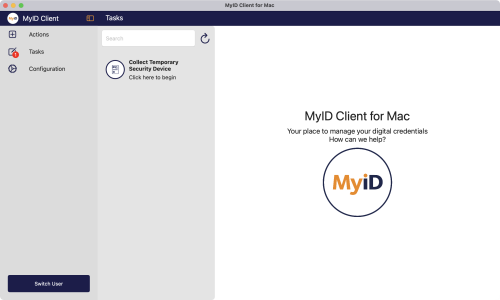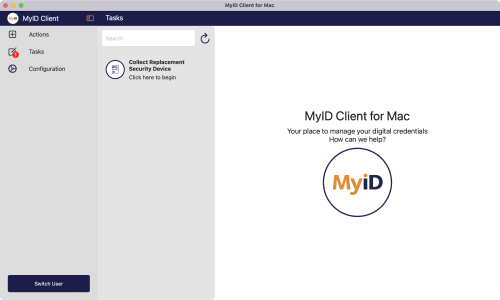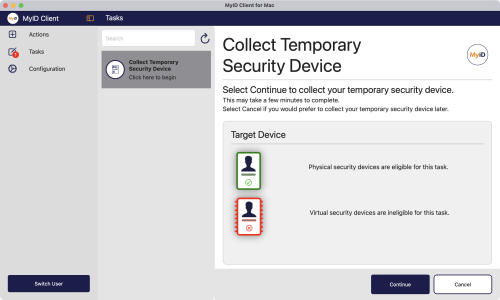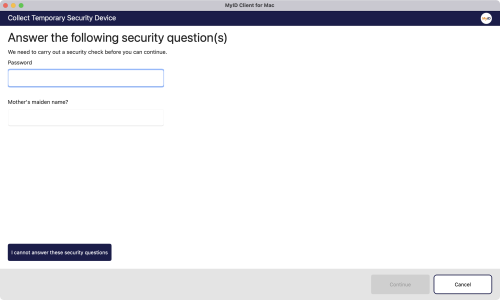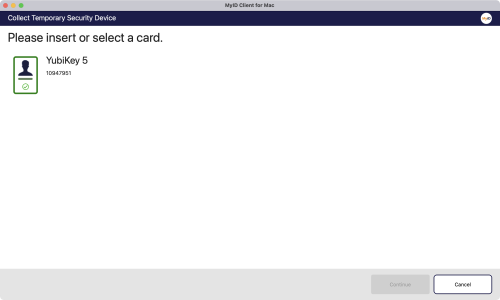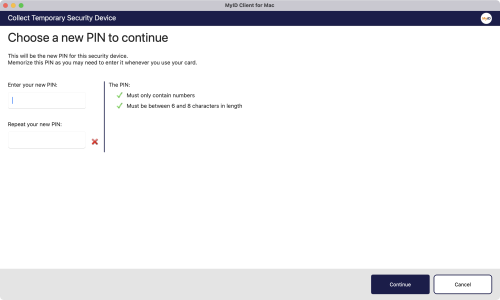5.4 Collecting a replacement device
You can use the MyID Client for Mac to collect a temporary or permanent replacement device. For example, if you have forgotten your smart card, an operator can request a temporary smart card to allow you access to your systems.
Using this task requires access to the Collect My Card workflow in Edit Roles.
To collect a replacement device:
-
Click the Tasks option.
The option presented depends on whether you have a temporary device waiting:
Or a permanent replacement:
-
Click one of the following options:
-
Collect Temporary Security Device – collect a temporary device; for example, for a forgotten smart card.
-
Collect Replacement Security Device – collect a permanent replacement device; for example, for a damaged smart card.
The MyID Client for Mac displays information about the target device that is required for this task.
-
-
Click Continue.
You must now authenticate to the MyID server.
You must have permission to authenticate using security phrases or an external identity provider.
Note: The order of these authentication methods is determined by the Logon Priority tab in the Security Settings workflow in MyID Desktop. Windows Logon is not available as an option in the MyID Client for Mac; also, you cannot use an external identity provider if the credential profile for the device being collected requires activation.
For details of using external identity providers, see the Setting up an external identity provider section in the MyID Authentication Guide.
-
Provide your authentication details then click Continue.
-
Insert your smart card into a card reader, or your USB token into the USB port.
-
Select your device from the list and click Continue.
You must now provide a PIN for your new device.
-
Type and confirm the new PIN for your device, then click Continue.
The MyID Client for Mac issues your device.